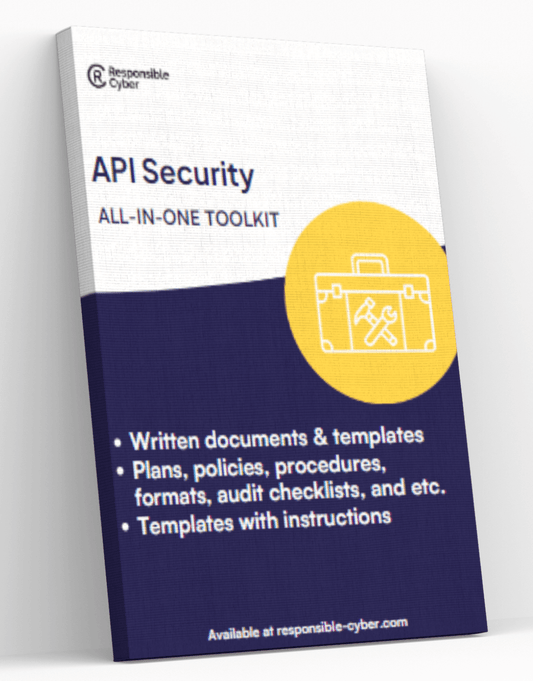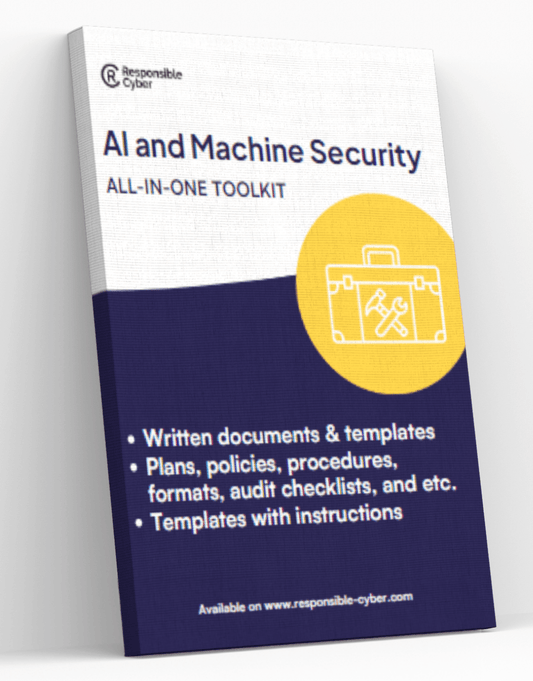Configuring Access Rules on SonicOS for SonicWALL Firewalls

Configuring access rules on your SonicWALL firewall using SonicOS is a crucial step in managing the security and traffic flow of your network. These rules help define and control incoming and outgoing network traffic, enhance user authentication, and allow remote management of the firewall settings. Whether you are using SonicOS 7.X, with its advanced user interface and new features, or an earlier version like SonicOS 6.5, setting up these rules correctly is vital for maintaining a secure network environment. Here’s a detailed guide on how to effectively configure access rules on SonicWALL firewalls running SonicOS Enhanced firmware.
Step-by-Step Guide to Configuring Access Rules
Accessing the Firewall Configuration Interface
-
Navigate to the Configuration Page:
- For SonicOS 7.X: Click on Policy in the top navigation menu.
- For SonicOS 6.5: Click on Manage in the top navigation menu.
-
Access the Rules Setup:
- Select Rules and Policies | Access Rules.
-
Zone Matrix Selector:
- Use the Zone Matrix Selector to view the specific zones. Choose the appropriate zone that corresponds to the private IP of the server or the service you are managing.
Adding New Firewall Rules
-
Create a New Rule:
- Click the Add button located at the bottom (for SonicOS 7.X) or top (for SonicOS 6.5) of the Access Rules page.
- Configure the new rule by setting the following parameters:
- Action: Decide whether access to the service is allowed or denied.
- Source and Destination Zones/Interfaces: Select the appropriate zones or interfaces for the traffic's origin and destination.
- Address Objects: Specify source and destination addresses using the dropdown menus, which list both custom and default address objects.
- Services/Ports: Define the services or ports for incoming (ingress) and outgoing (egress) traffic. You can select 'Any' for the source service and specify the destination port.
- User Restrictions: Determine if this rule applies universally or only to specific users or groups through the Users include and Exclude options.
Configuring Additional Rule Settings
-
Connection Settings and Timeouts:
- TCP Connectivity Inactivity Timeout: Set the duration in minutes that TCP connections may remain idle before being terminated.
- UDP Connectivity Inactivity Timeout: Set the duration in seconds for how long UDP connections might remain idle before termination.
-
Security Profiles and Logging:
- Client DPI-SSL and Server DPI-SSL: Enable or disable these options based on your security needs.
- Botnet, Geo-IP, and Other Filters: Configure these settings as required to enhance network security.
- Logging: Activate logging to keep track of activities governed by this rule.
-
Bandwidth and Connection Limits:
- Bandwidth Management: Configure egress and ingress bandwidth limits for specific sources, destinations, and services.
- Connection Limits: Set the maximum number of connections allowed per source or destination IP address, specifying the threshold in the provided fields.
- Enable Track Bandwidth Usage: Check this option if you want to monitor bandwidth usage for this service.
Finalizing and Monitoring
-
Review and Add the Rule:
- Ensure all settings are correct and click Add to implement the new access rule.
- Optionally, visualize the rule's flow diagram if this feature is supported in your SonicOS version, to better understand the traffic routing.
Conclusion
By following these steps, you can effectively set up access rules on your SonicWALL firewall using SonicOS. Regularly review and update these rules to adapt to new security challenges and ensure that your network remains protected against unauthorized access and threats. Always consult the latest SonicOS documentation and support resources for additional guidance and best practices.