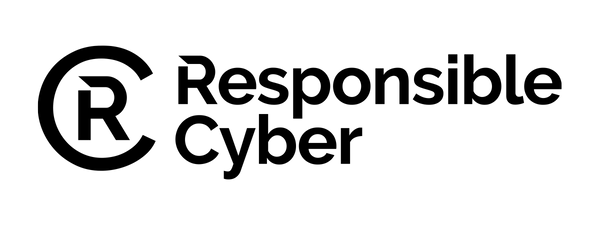As we embrace the digital age, every home tends to house an increasing number of devices, all vying for internet connectivity. However, a connected home isn't necessarily a secure one. With the increasing instances of cyber threats and digital trespassing, it becomes more than necessary to ensure that your home network is safe from potential breaches. This comprehensive guide aims to walk beginners through the essential steps required to secure their home network, be it wired or wireless.
Wired vs. Wireless: Choosing the Right Path
Before diving into setting up a secure network, one must understand the two primary types of networks: wired and wireless. While most households opt for the convenience of a wireless connection, some still favor wired networks, thanks to their robust stability that stems from direct router-device connections via Ethernet cables.
Wireless networks, on the other hand, use frequency bands, typically 2.4GHz and 5GHz. The 2.4GHz band offers greater coverage due to its longer waves, while the 5GHz band offers increased speed and reliability, albeit with a shorter range. Your choice between these bands should consider the size of your home and the needs of your devices.
Your Roadmap to a Secure Network: A 10-Step Guide
This guide illustrates ten fundamental steps to secure your home network. Please remember that router settings differ across brands and models, so adapt as needed.
-
Making the Physical Connections
Connect your router to the modem supplied by your Internet Service Provider (ISP) using an Ethernet cable. Ensure you get a stable connection signal before proceeding to connect any devices to the router.
An Internet Service Provider (ISP) is a company that provides you with access to the internet. You can think of them as a bridge between your computer and the rest of the computers worldwide. When you want to visit a website, send an email, stream a movie, or play an online game, that information has to travel across the internet, and your ISP provides the path for that information to travel.
Now, imagine that this "path" is like a highway. There are many ways to get onto that highway. One of the ways is by using an Ethernet cable. This cable is like your car that takes you onto the highway.
An Ethernet cable is a type of cord that you can use to connect your computer (or other device like a game console, smart TV, etc.) directly to your modem or router. You'll see that each end of the Ethernet cable looks similar to a phone plug, but a bit wider. When you plug the Ethernet cable into your device and into your modem or router, you're creating a stable and secure path for your information to travel on the "internet highway".
This direct connection between your device and the router/modem via an Ethernet cable often provides a more reliable and faster internet connection than Wi-Fi, which connects wirelessly and can be affected by things like the distance from the router, obstacles like walls and furniture, or other wireless devices. It's a bit like choosing to drive directly to a location instead of making several stops along the way – it's generally faster and more efficient.
So in summary, your ISP is like a bridge that provides a path to the internet, and the Ethernet cable is like a car that helps your information travel on that path directly and quickly.
-
Accessing Your Router's Settings
Your router comes with a web interface for configuration, accessible via a browser by typing in your router's local address (e.g., 192.xxx.x.x). Once you access the interface, log in using your username and password.
-
Router: Imagine your home is like a big bus station, and each device you own (like your computer, smartphone, tablet, etc.) is like a passenger waiting for a bus. The router is like the bus that can carry passengers (or data) from one place to another. In this case, it's carrying data between your devices and the internet.
When you want to visit a website on your laptop, your request is like a passenger getting on the bus at the bus station. The router (bus) then takes this request (passenger) and sends it onto the internet (takes it to its destination). Once it gets what you asked for from the internet, it brings it back to your laptop.
A router also helps your devices talk to each other. So, if you want to print something from your phone, the router is like the bus that takes the print request from your phone to the printer.
-
Browser: Now, let's consider you want to visit a specific location (a website) in a city (the internet), but you don't know the way. A web browser is like your GPS system or map. It helps you find and reach the website you're looking for in the vast city of the internet.
When you type a website address into your browser (like www.openai.com), your browser sends a request through your router to the internet, asking for the data for that specific website. Once the data arrives back at your router, it's sent to your computer, where your browser takes it and constructs the website for you to view.
In other words, your web browser takes all the coding and data from a website and translates it into something you can read, watch, listen to, or interact with, just like a GPS system guiding you to your desired location.
-
Altering Your Router's Default Password
Most routers come with a default password, a weak point that hackers can exploit. Changing this password to a robust combination of characters, numbers, and symbols enhances your network security.
Most routers are shipped with default login credentials – usually a simple username and password like "admin" and "password". These default settings are public knowledge, listed in user manuals and easily accessible on the internet. Consequently, they present a glaring weak point, as anyone can exploit them to gain unauthorized access to your network, potentially disrupting your internet connection or worse, accessing the devices on your network.
Changing the router's default password is akin to changing the lock on your front door when you move into a new home. You wouldn't want to risk using the same lock and keys that countless people might already have. Similarly, you should change your router's default password to something unique and complex to ensure your network security.
The new password you create should ideally be a robust combination of characters, numbers, and symbols. It should be sufficiently long – at least 8 characters, but preferably more. Additionally, the password should not include easily guessable information such as names, common words, or dates related to you. This combination makes it considerably more difficult for hackers to predict or guess your password, thus significantly enhancing your network security.
This process is a critical part of securing your network and ensuring that your personal data is not easily accessible. By keeping your network secure, you're also helping to protect all devices connected to this network, including your computer, smartphone, and smart home devices. Remember to keep this password safe and don't share it with others unless necessary.
-
Updating Your Router's Encryption
Encrypting your wireless network is crucial to prevent unauthorized access. Update your router's encryption to the latest WPA2-PSK or WPA3-SAE for optimal security.
Encryption: Picture this - you're sending a very secret message in a letter to your friend across town. You're worried someone might intercept the letter and read your secret message. So, what do you do? You create a secret code that only you and your friend understand. Instead of writing "Meet me at the park," you write "Mangoes eat ants in the piano." To anyone else, this sentence makes no sense. But your friend knows to take the first letter of each word to decode your secret message. This is essentially what encryption does.
Encryption is a method of converting data or information into a secret code to prevent unauthorized access. This can be any data that you want to keep secure, like emails, credit card information, or your passwords.
When your data is encrypted, it's transformed into complex codes or "cipher text" that look like gibberish to anyone who doesn't have the key to decode it. Only the person or system with the right "key" can decrypt this information back into its original form and make sense of it.
So, just like your secret code protects your message from being understood by anyone else but your friend, encryption protects your data from being accessed or understood by anyone else but the intended recipient. It's a crucial tool in internet security, helping to keep your information safe when it's sent across the internet.
-
Disabling Remote Access
Disable remote access to your router to prevent hackers from intercepting your credentials and altering your router's configuration. Remote access to your router refers to the ability to access and change your router's settings from anywhere over the internet. While it might seem convenient, this feature is an invitation to potential hackers. If left enabled, cybercriminals can exploit it to intercept your credentials, such as your username and password, and gain unauthorized access to your router. This, in turn, puts your entire home network and all connected devices at risk.
Once inside, these intruders can wreak all sorts of havoc. They can alter your router's configuration, changing how it works, and even lock you out of your own network. Worse, they could potentially access personal data from connected devices or inject malware into your network, which could be used to steal sensitive information or cause damage to your devices.
Disabling remote access effectively shuts this digital door, making it significantly more challenging for hackers to infiltrate your network. Instead, you'll have to log into your router's settings directly through a connected device on your network, which is a much safer method.
Think of it like choosing not to hide a key to your house under your doormat. Even though it might be convenient for you, it also makes it easy for anyone with ill intentions to gain access to your home. Instead, you keep the key with you, so that only authorized individuals can gain entry.
Disabling remote access to your router is an essential step in bolstering your home network's security. It's a relatively simple action that can be performed through your router's settings and can dramatically reduce your vulnerability to cyber attacks. As such, it's a recommended practice for everyone, regardless of the sophistication of your home network setup.
-
Renaming Your Network's SSID
Changing your default SSID (Service Set Identifier), the name of your wireless network, helps deter potential intruders. It's advised to keep your SSID non-personal and discreet to avoid revealing any personal information. Your SSID, or Service Set Identifier, is essentially the name of your wireless network that's visible to devices searching for Wi-Fi connections. By default, this name usually reveals the type of router you're using or the Internet Service Provider you're subscribed to – information that could give potential intruders clues about possible vulnerabilities.
Therefore, changing your default SSID serves as a digital camouflage, making it more difficult for potential intruders to glean information about your network. This is akin to changing the nameplate outside your house; if it's something unique or unusual, it's less likely to catch the attention of opportunistic thieves.
However, while choosing a new SSID, it's essential to avoid revealing any personal information such as your name, address, or date of birth. This information could potentially be used for various nefarious purposes, including identity theft or more targeted cyber-attacks.
Ideally, your SSID should be something non-personal and discreet. Some people even opt for humorous or nondescript names. The goal is to be uninteresting or unidentifiable to anyone trying to scan through a list of nearby Wi-Fi networks.
Remember, the SSID is the first line of defence in your home network's security setup. Although changing it won't make your network impervious to hacking attempts, it is a useful deterrent and forms part of a multi-layered approach to network security. With this small adjustment, you can significantly decrease the chance of becoming an easy target for nearby cybercriminals.
-
Modifying the Router's Default IP Address
Changing your router's default IP address adds an extra layer of security, making your network less prone to snooping. Your router's default IP address is similar to the street address of your house. It's a unique identifier that devices use to find and communicate with your router on a network. When you first set up your router, it comes with a default IP address provided by the manufacturer, usually something like 192.168.0.1 or 192.168.1.1.
However, this default address isn't a secret. They're well-known and often the same across certain brands or models of routers. This common knowledge can be exploited by hackers. If they know the default IP addresses used by specific router manufacturers, they could potentially use this information to try and access your network.
By changing the default IP address, you're essentially reassigning your network's 'street address.' This can confuse potential intruders, making it more difficult for them to locate and infiltrate your network, thus reducing the risk of unauthorized access and snooping.
Think of it this way: If you were trying to hide your house from a thief, one way might be to change the house number. A thief looking for '123 Main Street' might be baffled when they find out the '123' doesn't exist, or it's not where it's supposed to be.
Remember, though, changing the router's IP address is just one of many security measures you should take. It doesn't make your network impervious to attacks, but it adds one more hurdle for a hacker to overcome. As part of a comprehensive approach to network security, it can significantly contribute to keeping your home network safe.
-
Configuring DHCP Reservation
The Dynamic Host Configuration Protocol (DHCP) assigns IP addresses to your devices. Configuring DHCP reservation ensures that certain devices always receive the same IP address, which is especially useful for servers and other devices that require consistent IP addresses. Dynamic Host Configuration Protocol, or DHCP, is like the concierge of your network. When a device, like your laptop or smartphone, connects to your network, DHCP is what assigns it an IP address. This IP address is a unique identifier, much like a hotel room number, allowing your device to communicate with other devices on the same network and the internet.
By default, DHCP dynamically assigns these IP addresses from a pool. When a device disconnects from the network, its IP address is returned to this pool and can be reassigned to another device later. This dynamic assignment works well for most home networks, where devices frequently connect and disconnect.
However, there are instances where a device needs the same 'room number' every time it connects to the network. Think of these devices as the 'permanent residents' of the network. These could be home servers, printers, or smart home devices that need to be accessed consistently.
This is where DHCP reservation comes into play. It allows you to reserve specific IP addresses for certain devices on your network, ensuring that they always receive the same IP address each time they connect. It's akin to reserving a specific room for a VIP guest in a hotel; no matter when they show up, they always get the same room.
Setting up DHCP reservation has multiple benefits. It aids in network organization, makes troubleshooting easier, and can enhance network security by limiting the pool of dynamically assignable IP addresses. However, it's important to note that it requires more advanced networking knowledge and might not be necessary for smaller or less complex home networks.
-
Filtering MAC Addresses
Adding the MAC (Media Access Control) addresses of your devices to your router's settings is another method to bolster your network's security. This allows only recognized devices to connect to your network.
Every device that can connect to a network, such as your smartphone, laptop, or smart TV, has a unique identifier known as a MAC (Media Access Control) address. It's a bit like a device's social security number - unique to each device and used to identify it on a network. This address is permanently assigned to the device's network card (the hardware that allows it to connect to a network) by its manufacturer.
A feature found in most routers is MAC address filtering. This allows you to create a list of MAC addresses for devices that you approve to connect to your network. In other words, even if a device knows your Wi-Fi password, it can't connect to your network unless its MAC address is on this list.
Think of it as a nightclub with a strict guest list. Even if people know where the club is and can pay the cover charge (knowing the network name and password), they can't get in unless their name (MAC address) is on the guest list.
MAC address filtering can greatly increase your network's security. By only allowing approved devices to connect, you're adding another layer of defense against unwanted intruders.
However, be aware that implementing MAC address filtering requires a fair amount of management. Each time a new device needs to connect to your network, you'll have to add its MAC address to the approved list. Furthermore, while it can provide extra security, it should not be relied upon as the sole measure of security. Sophisticated hackers can 'spoof' or imitate a MAC address, so it's best to use this feature in conjunction with other security methods, such as strong password protection and encryption.
Securing Your Network Should be a Top Priority
Once your network is securely set up, you can connect your devices with peace of mind. Remember, securing your network is not just about protecting your internet usage; it's also about keeping your private data safe from unauthorized access and potential threats. With a little time and effort now, you can enjoy a secure home network for years to come.
Following the 9 steps, you have strengthened your network against many potential threats. Now, it's time to connect your devices and check if everything is working properly.
-
Connecting Devices to Your Network
With a secure home network in place, you can confidently connect your devices to it.
-
Navigate to your device's network settings and look for available Wi-Fi networks.
-
Find your network in the list and connect to it by entering your newly created secure password.
-
Open a web page to verify that the internet connection is working correctly. If the page loads without any hitches, congratulations! Your secure home network is now operational.
A Secure Network Requires Regular Maintenance
The process of securing your home network doesn't end with these ten steps. With the rapid advancement of technology and an ever-evolving landscape of cyber threats, maintaining a secure home network is an ongoing process.
-
Regularly check for firmware updates for your router and update it when necessary. Manufacturers frequently release updates to patch potential vulnerabilities.
-
Regularly change your network password. Although it might seem cumbersome, this practice significantly reduces the risk of unauthorized access.
-
Use a network security tool or a router with built-in security features. This software can alert you to potential threats and often includes parental control features, which are especially useful in a home network setting.
-
Consider a network security assessment or a home network security audit from a professional. This can provide a comprehensive view of your network's security status and suggest further enhancements.
It's also important to remember that your devices connected to the network need to be secure. Regularly update your devices' operating systems and the applications you use. Make sure to use strong, unique passwords for all your accounts, and consider using a password manager to help you manage them all.
Securing your home network may seem like a daunting task, but it's a critical one in today's interconnected world. With this beginner's guide, you're now equipped with the knowledge to protect your network and maintain your digital privacy.