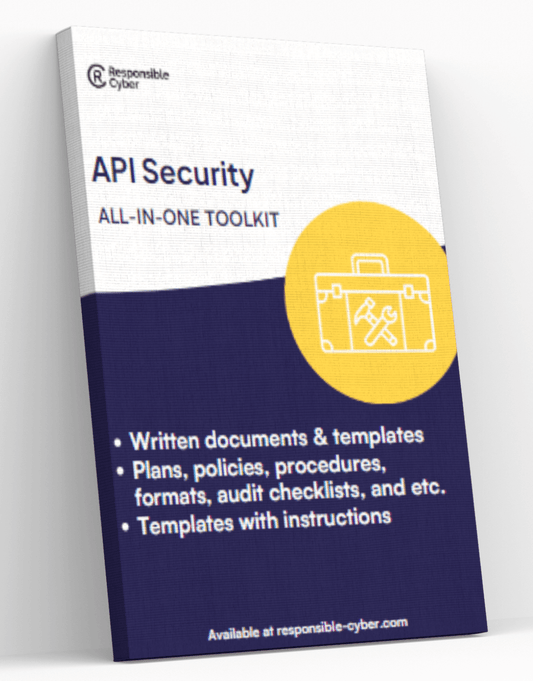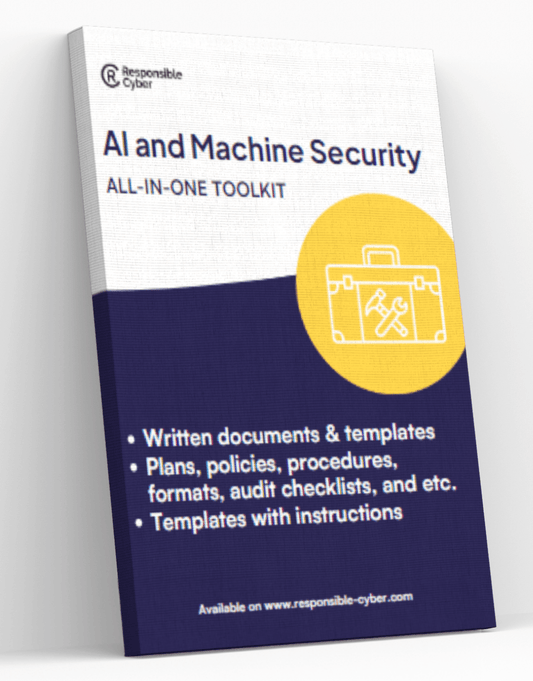Ultimate Guide to Configuring Cisco ASA Firewalls: Step-by-Step Tutorial

Introduction
Cisco ASA firewalls are critical components in the realm of network security, acting as the first line of defense against cyber threats. They provide a robust platform for securing networks, protecting data, and ensuring that only authorized traffic can access specific parts of the network.
Proper configuration is essential to maximize the effectiveness of Cisco ASA firewalls. Misconfigurations can lead to vulnerabilities, exposing your network to potential attacks. Ensuring that firewalls are correctly set up helps maintain high levels of security and operational efficiency.
The purpose of this article is to provide a comprehensive guide on configuring Cisco ASA firewalls. This step-by-step tutorial will cover various aspects, from basic firewall settings to advanced configurations and VPN setups. By following these instructions, network administrators can enhance their firewall's performance and security.
To further strengthen your network security strategy, it's crucial to understand third-party risk management. This encompasses evaluating and mitigating vulnerabilities posed by external entities. Additionally, navigating federal and state regulations for third-party risk management is vital for compliance purposes.
Understanding Cisco ASA Firewalls
In-Depth Overview of Cisco Secure Firewall ASA
The Cisco Secure Firewall ASA (Adaptive Security Appliance) is a robust security solution designed to protect networks from a wide array of threats. It offers advanced features such as:
- Stateful Inspection: Monitors the state of active connections and makes decisions based on the context of traffic.
- Intrusion Prevention System (IPS): Detects and prevents potential threats in real-time.
- High Availability: Ensures continuous operation through redundant systems.
- Application Visibility and Control (AVC): Provides granular control over applications, users, and devices.
These functionalities make the Cisco ASA firewall a comprehensive tool for securing enterprise networks.
Key Elements of Firewall Configuration
Configuring a firewall involves several critical elements to ensure a secure and efficient network environment:
- Access Control Policies: Define which traffic is allowed or denied based on source, destination, and service parameters.
- Network Addressing: Properly configure IP addresses, subnets, and zones to segregate different parts of the network.
Creating effective access control policies ensures that only authorized traffic can traverse the network, while proper network addressing helps manage and isolate different segments effectively.
The Role of VPN Configuration
VPN configuration plays a crucial role in enabling secure remote access to network resources behind the firewall:
- Site-to-Site VPNs: Connect entire networks across different locations securely.
- Remote Access VPNs: Allow individual remote users to securely access the corporate network.
Configuring these VPNs ensures that data transmitted between remote locations or users and the corporate network remains encrypted and secure. This not only enhances security but also improves productivity by allowing seamless access to resources from anywhere.
Integrating these configurations within your firewall setup can significantly bolster your organization's cybersecurity posture. For additional insights into managing third-party risks associated with external vendors, explore RiskImmune’s innovative tools. Additionally, learn from global cybersecurity leaders like Dr. Magda Lilia Chelly for expert insights on tackling cybersecurity challenges effectively.
1. General Operations CLI Configuration Guides
1.1. Basic Firewall Configuration
Configuring a Cisco ASA firewall using the Command Line Interface (CLI) is a fundamental skill for network administrators. This section provides a step-by-step guide for performing basic firewall configurations to ensure robust security.
Step-by-Step Guide:
-
Access the CLI:
- Connect to the Cisco ASA device via console cable or SSH.
- Log in using your administrative credentials.
-
Enter Global Configuration Mode: bash enable configure terminal
-
Configure Hostname and Domain Name: bash hostname YourFirewallName domain-name example.com
-
Set Up Interfaces:
-
Assign IP addresses to interfaces. bash interface GigabitEthernet0/0 ip address 192.168.1.1 255.255.255.0 nameif inside security-level 100 no shutdown
interface GigabitEthernet0/1 ip address 203.0.113.1 255.255.255.0 nameif outside security-level 0 no shutdown
-
-
Configure Routing:
- Set up a default route to direct traffic. bash route outside 0.0.0.0 0.0.0.0 203.0.113.254
-
Define DNS Servers: bash dns server-group DefaultDNS name-server 8.8.8.8 name-server 8.8.4.4
-
Enable HTTP Server for ASDM Access: bash http server enable http 192.168.1.0 255.255.255.0 inside
-
Set Passwords and Enable AAA Authentication:
-
Configure local user database and enable authentication. bash username admin password securePassword privilege 15
aaa authentication ssh console LOCAL ssh 192.xxx.xxx.xxx netmask [subnet mask] inside
aaa authentication enable console LOCAL
crypto key generate rsa modulus [size]
ssh timeout [timeout value]
ssh version [version]
end
write memory
-
-
Configure Logging: bash logging enable logging buffered informational logging trap warnings logging email errors
-
Save the Configurations: bash write memory
Why Proper Configuration Matters:
Proper configuration is critical for maximizing the effectiveness of Cisco ASA firewalls, ensuring network security, and enabling seamless remote access.
For comprehensive solutions on cybersecurity, visit Responsible Cyber, a leading provider of cybersecurity and risk management solutions that protect organizations from internal and external threats. Their innovative platforms, including RiskImmune, leverage AI-enhanced protection to stay ahead in the TPRM industry.
Next, we will explore configuring Security Levels and Access Control Lists (ACLs) to further enhance firewall capabilities.
To gain insights into GDPR compliance for third-party risk managers, read this comprehensive overview of GDPR compliance for third-party risk managers
1.2. Security Levels and Access Control Lists (ACLs)
Security Levels in Cisco ASA Firewall
Cisco ASA firewalls use security levels to determine the trustworthiness of different interfaces. These levels range from 0 to 100, where:
- Level 100 is the most trusted (usually assigned to the inside network).
- Level 0 is the least trusted (typically assigned to the outside network).
- Intermediate levels can be used for DMZ or other network segments.
Configuring these security levels ensures that traffic flows are controlled efficiently, based on predefined trust relationships.
Configuring Security Levels
To assign security levels via CLI, use the following commands:
bash interface GigabitEthernet0/1 nameif inside security-level 100 ip address 192.168.1.1 255.255.255.0 no shutdown
interface GigabitEthernet0/2 nameif outside security-level 0 ip address 203.0.113.1 255.255.255.224 no shutdown
Access Control Lists (ACLs)
ACLs are crucial for defining traffic filtering rules based on IP addresses, protocols, or ports:
- Inbound ACLs: Applied to incoming traffic.
- Outbound ACLs: Applied to outgoing traffic.
ACLs work together with security levels to improve traffic control and protection.
Creating and Applying ACLs
To create an ACL and apply it to an interface, follow these steps:
bash access-list OUTSIDE-IN permit tcp any host 192.168.1.10 eq 80
access-group OUTSIDE-IN in interface outside
This command allows HTTP traffic from any external source to a specific internal host.
By understanding and configuring security levels and ACLs properly, you can make the most of Cisco ASA's powerful features for effective traffic filtering and network protection.
1.3. Network Address Translation (NAT)
Understanding the role of Network Address Translation (NAT) is crucial for effective firewalling. NAT allows you to modify the source or destination IP addresses within IP packets as they pass through the firewall, facilitating multiple devices on a local network to access external networks using a single public IP address.
Types of NAT on Cisco ASA:
- Static NAT: Maps one internal IP address to one external IP address permanently.
- Dynamic NAT: Maps internal IP addresses to a pool of external IP addresses dynamically.
- PAT (Port Address Translation): Allows multiple internal IP addresses to be mapped to a single external IP address but differentiates sessions by using different ports.
Basic Configuration Steps Using CLI:
Configure Static NAT
shell object network LOCAL_SERVER host 192.168.1.10 nat (inside,outside) static 203.0.113.5
Configure Dynamic NAT
shell object network DYNAMIC_NAT_POOL range 203.0.113.100 203.0.113.110 object network INTERNAL_NETWORK subnet 192.168.1.0 255.255.255.0 nat (inside,outside) dynamic DYNAMIC_NAT_POOL
Configure PAT
shell object network INTERNAL_NETWORK subnet 192.168.1.0 255.255.255.0 nat (inside,outside) dynamic interface
Each type of NAT serves different purposes and use cases, making it essential to choose the right approach depending on your network requirements and security policies.
By following these configuration steps, you can effectively manage how your internal network interfaces with external networks while maintaining security and efficient use of IP addresses.
Next, we will dive into more advanced firewall configurations including NAT exemption and organizing firewall rules using object groups, providing you deeper insights into maximizing the capabilities of your Cisco ASA firewall setup.
2. Advanced Firewall CLI Configuration Guides
Effective management of a Cisco ASA firewall often requires advanced configurations such as NAT exemption and the use of object groups. These features allow for more granular control over network traffic and policies.
2.1. Advanced Firewall Configurations: NAT Exemption and Object Groups
Implementing NAT Exemption
NAT exemption is important for scenarios where specific internal traffic should bypass NAT operations, thus maintaining the original IP addresses. This is crucial for certain applications and services that require end-to-end visibility of the original IPs.
Step-by-Step Guide:
-
Access Configuration Mode: plaintext ciscoasa# configure terminal
-
Define an Access Control List (ACL): This ACL specifies which traffic should be exempt from NAT. plaintext ciscoasa(config)# access-list EXEMPT_ACL extended permit ip
-
Apply the ACL to NAT Exemption: Link the defined ACL to a NAT exemption rule. plaintext ciscoasa(config)# nat (inside) 0 access-list EXEMPT_ACL
-
Verify Configuration: Ensure that the NAT exemption rules are correctly applied. plaintext ciscoasa# show run nat
Organizing Firewall Rules Using Object Groups
Object groups simplify firewall rule management by allowing administrators to group multiple objects (e.g., IP addresses, protocols) into a single entity.
Step-by-Step Guide:
-
Create an Object Group for Network Objects: Define a group that includes multiple IP addresses or subnets. plaintext ciscoasa(config)# object-group network INTERNAL_NETS ciscoasa(config-network-object-group)# network-object 10.1.1.0 255.255.255.0 ciscoasa(config-network-object-group)# network-object 10.2.2.0 255.255.255.0
-
Create an Object Group for Protocol Objects: Group specific protocols for streamlined rule application. plaintext ciscoasa(config)# object-group protocol PROTOCOLS_ALLOWED ciscoasa(config-protocol-object-group)# protocol-object tcp ciscoasa(config-protocol-object-group)# protocol-object udp
-
Use Object Groups in Access Control Lists (ACLs): Apply object groups within ACLs for efficient traffic filtering. plaintext ciscoasa(config)# access-list OUTSIDE_IN permit object-group PROTOCOLS_ALLOWED any object-group INTERNAL_NETS eq 80
-
Verify Configuration: Check that the object groups and their associated rules are correctly configured. plaintext ciscoasa# show run object-group
These advanced configurations, including NAT exemption and object groups, provide enhanced flexibility and control over your network security policies on Cisco ASA firewalls, facilitating more tailored and efficient management of network traffic filtering and routing operations.
2.2. Threat Detection and Response Mechanisms
Proactive threat detection is essential in maintaining a secure network environment. Cisco ASA firewalls offer a range of advanced configurations to help identify and mitigate potential threats before they can cause significant damage.
Configuring Threat Detection on Cisco ASA Firewall
To enable threat detection, use the following CLI commands:
bash ciscoasa(config)# threat-detection basic-threat ciscoasa(config)# threat-detection statistics
These commands activate basic threat detection and enable statistical gathering, allowing the firewall to monitor various types of network traffic and detect anomalies.
Enabling Scanning Threat Detection
Scanning attacks are common and can be identified by monitoring unusual traffic patterns. Enable scanning threat detection with:
bash ciscoasa(config)# threat-detection scanning-threat
This command helps the firewall detect and respond to scanning activities by identifying IP addresses involved in suspicious scanning behaviors.
Configuring Rate-Based Attack Prevention
Rate-based attack prevention helps mitigate DoS (Denial of Service) attacks by setting thresholds for various types of network traffic. Configure rate-based attack prevention using:
bash ciscoasa(config)# threat-detection rate flood ciscoasa(config)# threat-detection rate dos
Replace <rate> with your desired threshold values, ensuring that your firewall can effectively manage high volumes of malicious traffic without compromising legitimate connections.
Response Mechanisms
Once a threat is detected, Cisco ASA firewalls can take automated actions to mitigate the impact. Common response mechanisms include:
- Blocking offending IP addresses: The firewall can automatically add IP addresses involved in malicious activities to an access control list (ACL) to prevent further communication.
- Generating alerts: Immediate notifications via syslog or SNMP traps ensure that administrators are promptly informed about detected threats.
By leveraging these advanced configurations, administrators can enhance the security posture of their networks through proactive threat detection and efficient response mechanisms.
3. VPN CLI Configuration Guides
3.1. Site-to-Site VPN Configuration
Configuring a Site-to-Site VPN on a Cisco ASA firewall ensures secure communication between two or more networks over the internet. This setup is crucial for organizations that need to connect multiple branches or remote offices seamlessly and securely.
Step-by-Step Guide for Configuring Site-to-Site VPNs on Cisco ASA Firewall
-
Define the ISAKMP Policy:
-
Enter the global configuration mode:
ciscoasa# configure terminal
-
Define the ISAKMP policy parameters:
ciscoasa(config)# crypto isakmp policy 10 ciscoasa(config-isakmp)# authentication pre-share ciscoasa(config-isakmp)# encryption aes ciscoasa(config-isakmp)# hash sha256 ciscoasa(config-isakmp)# group 2 ciscoasa(config-isakmp)# lifetime 86400
-
-
Set Up the Pre-Shared Key:
-
Specify the peer IP address and define the pre-shared key:
ciscoasa(config)# crypto isakmp key YOUR_PRE_SHARED_KEY address PEER_IP_ADDRESS
-
-
Configure the IPsec Transform Set:
-
Create a transform set for IPsec:
ciscoasa(config)# crypto ipsec transform-set MY_TRANSFORM_SET esp-aes esp-sha-hmac
-
-
Create a Crypto Map and Apply It to an Interface:
-
Define a crypto map and associate it with the peer and transform set:
ciscoasa(config)# crypto map MY_CRYPTO_MAP 10 ipsec-isakmp ciscoasa(config-crypto-map)# set peer PEER_IP_ADDRESS ciscoasa(config-crypto-map)# set transform-set MY_TRANSFORM_SET
-
Match interesting traffic for VPN tunnel (optional):
ciscoasa(config-crypto-map)# match address ACL_NAME
-
Apply the crypto map to an interface:
ciscoasa(config)# interface INTERFACE_NAME ciscoasa(config-if)# crypto map MY_CRYPTO_MAP
-
-
Define Access Control Lists (ACLs):
-
Create ACLs to specify which traffic to encrypt or decrypt:
ciscoasa(config)# access-list ACL_NAME extended permit ip LOCAL_NETWORK LOCAL_NETMASK REMOTE_NETWORK REMOTE_NETMASK
-
-
Verify Configuration:
-
Check ISAKMP (Phase 1) status: plaintext ciscoasa# show crypto isakmp sa
-
Check IPsec (Phase 2) status: plaintext ciscoasa# show crypto ipsec sa
-
A successful configuration ensures data integrity, confidentiality, and secure communication channels between multiple sites via the Cisco ASA firewall's robust security features.
3.2. Configuring Remote Access VPN
Remote access VPNs are essential for ensuring secure connectivity for remote users who need to access network resources. The Cisco ASA firewall offers support for various types of virtual private network (VPN) connections, including SSL VPN and IPsec VPN, which are crucial for maintaining the confidentiality and integrity of data.
Steps to Configure Remote Access VPN on Cisco ASA Firewall:
-
Define the VPN Pool: Create an IP address pool for the remote users.
plaintext ASA(config)# ip local pool VPNPool 192.168.10.1-192.168.10.254 mask 255.255.255.0
-
Create an AAA Server Group: Set up authentication, authorization, and accounting (AAA) server group for user authentication.
plaintext ASA(config)# aaa-server RemoteAccessVPN protocol radius ASA(config-aaa-server-group)# aaa-server RemoteAccessVPN (inside) host 10.0.0.1 ASA(config-aaa-server-host)# key YourSecretKey
-
Configure Group Policy: Establish a group policy that defines user permissions.
plaintext ASA(config)# group-policy RemoteAccessPolicy internal ASA(config-group-policy)# attributes ASA(config-group-policy)# vpn-tunnel-protocol ssl-client ssl-clientless
-
Set Up Tunnel Group: Create a tunnel group for the remote access VPN.
plaintext ASA(config)# tunnel-group RemoteAccess type remote-access ASA(config)# tunnel-group RemoteAccess general-attributes ASA(config-general)# address-pool VPNPool ASA(config-general)# default-group-policy RemoteAccessPolicy
-
Apply NAT Exemption: Exempt the VPN traffic from Network Address Translation (NAT).
plaintext ASA(config)# nat (inside) 0 access-list NONAT ASA(config)# access-list NONAT extended permit ip 192.168.10.0 255.255.255.0 any
-
Enable AnyConnect SSL VPN: Enable the AnyConnect client software for SSL VPN connections.
plaintext ASA(config-webvpn)# enable outside ASA(config-webvpn)# anyconnect image disk0:/anyconnect-win-4.x.xxxxx-k9.pkg 1
-
Save Configuration:
plaintext ASA# write memory
These configurations allow remote users to securely connect to the corporate network, providing them with necessary resources while maintaining stringent security protocols as outlined in the VPN CLI Configuration Guides.
3.3. Encryption and Authentication Settings
Encryption and authentication are essential for maintaining the security of a VPN on Cisco ASA firewalls. These features play a crucial role in ensuring that data remains secure and protected while being transmitted across the network.
Role of Encryption in VPN Security
Encryption serves as a safeguard for data by converting it into an unreadable format that can only be understood by authorized individuals. Cisco ASA supports various encryption protocols, including:
- AES (Advanced Encryption Standard)
- DES (Data Encryption Standard)
- 3DES (Triple Data Encryption Standard)
To configure encryption, you need to specify the desired encryption algorithm in the VPN profile using the following command:
bash crypto ipsec transform-set MY_TRANSFORM_SET esp-aes 256 esp-sha-hmac
This command creates a transform set using AES-256 for encryption and SHA for hashing.
Role of Authentication in VPN Security
Authentication plays a crucial role in verifying the identity of users and ensuring that only authorized individuals can access the network. Cisco ASA offers different methods for authentication, including:
- Pre-shared keys
- Digital certificates
- Username and password combinations
Pre-shared Key Authentication
To configure pre-shared key authentication, you can use the following command:
bash crypto isakmp policy 10 authentication pre-share
Digital Certificate Authentication
For digital certificate authentication, you can set up a trustpoint for certificate authority enrollment using the following command:
bash crypto ca trustpoint MY_CA enrollment terminal
Understanding these configurations helps secure your virtual private network, providing robust protection against unauthorized access and data breaches.
4. ASDM Configuration Guides
4.1. Deploying a Firewall Cluster with ASDM
Deploying a firewall cluster using the Adaptive Security Device Manager (ASDM) is a streamlined process thanks to its graphical user interface (GUI). This method simplifies complex configurations, allowing for efficient deployment and management of firewall clusters.
Step-by-Step Guide for Deploying a Firewall Cluster with ASDM on Cisco ASA Firewall
-
Access the ASDM Interface
- Launch ASDM: Open the ASDM application installed on your system.
- Login: Enter the IP address of your ASA device, along with your username and password.
-
Navigate to the Cluster Management Section
- Main Menu: On the main screen, navigate to Configuration > Device Management.
- Cluster Setup: Click on Clustering under the High Availability and Scalability section.
-
Create a New Cluster
- Add Cluster: Click on Add to start configuring a new cluster.
- Cluster Name: Assign a unique name to your cluster.
- Control Unit: Select the ASA device that will act as the control unit for this cluster.
-
Configure Cluster Interfaces
- Select Interfaces: Choose the interfaces that will be part of the cluster.
- IP Address Assignment: Assign IP addresses to these interfaces, ensuring they are within the same subnet.
-
Set Up Clustering Parameters
- Cluster ID: Provide a unique identifier for your cluster.
- Secret Key: Create a secret key for secure communication between cluster members.
- Heartbeat Interval: Configure heartbeat intervals for monitoring cluster health.
-
Add Member Devices
- Member Devices List: Add other ASA devices that you want to include in this cluster.
- IP Addresses and Secret Keys: Enter their respective IP addresses and ensure they share the same secret key as configured earlier.
-
Review and Apply Configurations
- Overview Page: Review all configurations in the summary page.
- Apply Changes: Click Apply to deploy your cluster settings.
-
Verify Cluster Status -Monitoring Tab: Navigate to Monitoring > Properties > Clustering. -Status Check: Verify that all member devices are listed and show an active status.
Deploying a firewall cluster with ASDM can significantly enhance network scalability and redundancy, ensuring continuous protection against threats while maintaining high availability.
4.2. Integrating ASA with Other Cisco Products using ASDM
Integrating the Cisco ASA firewall with other network security solutions enhances your overall security posture and streamlines management. The Adaptive Security Device Manager (ASDM) provides a user-friendly graphical user interface (GUI) for configuring and managing these integrations.
Steps to Integrate Cisco ASA with Other Cisco Products Using ASDM
1. Access ASDM:
- Launch the ASDM application and log in using your administrative credentials.
- Navigate to the main dashboard.
2. Navigate to Device Management:
- Go to Configuration > Device Management.
- Select Advanced > Integration.
3. Select the Integration Type:
- Choose from various integration options such as Cisco Identity Services Engine (ISE), Cisco Firepower, or Cisco Umbrella.
- Click on the desired integration tab.
4. Configure Integration Settings:
- Enter the necessary parameters such as IP addresses, authentication keys, and other relevant settings specific to the chosen product.
- For ISE integration, configure RADIUS settings; for Firepower, set up communication links.
5. Verify Connectivity:
- Test the connection between the ASA firewall and the integrated product.
- Check logs and dashboards within ASDM to ensure successful integration.
6. Apply Changes:
- Save your configurations.
- Deploy the changes by clicking on Apply and then Save in ASDM.
Leveraging ASDM for these integrations simplifies processes, reduces configuration errors, and improves operational efficiency across your network security architecture.
4.3. Implementing NetFlow for Enhanced Visibility
Implementing NetFlow on a Cisco ASA firewall using the Adaptive Security Device Manager (ASDM) provides enhanced network traffic monitoring and analysis. This configuration guide will help you set up NetFlow, leveraging ASDM's graphical user interface (GUI) for ease of use.
Benefits of Using ASDM for NetFlow Configuration:
- User-Friendly Interface: The GUI simplifies the process, making it accessible even to those less familiar with CLI commands.
- Real-Time Monitoring: Offers immediate visibility into network traffic patterns and potential security events.
- Detailed Traffic Analysis: Facilitates in-depth examination of traffic flows, helping identify anomalies or bottlenecks.
Steps to Configure NetFlow via ASDM:
-
Access ASDM:
- Open ASDM and log in with your credentials.
-
Navigate to Configuration:
- Select
Configurationfrom the main menu. - Go to
Device Management.
- Select
-
Enable NetFlow:
- In the
Management Accesssection, chooseNetFlow. - Click
Addto create a new NetFlow configuration.
- In the
-
Set Up Exporter:
- Define the collector IP address and UDP port where the NetFlow data will be sent.
- Specify any necessary timeouts and format settings.
-
Apply and Save:
- Apply the changes and save the configuration to ensure that NetFlow starts exporting data as specified.
Using these steps, network administrators can implement NetFlow on their Cisco ASA firewalls effectively, providing critical insights into network performance and security.
Conclusion
Properly configuring Cisco ASA Firewalls is crucial to ensure both network security effectiveness and compliance. The robust features of the Cisco Secure Firewall ASA can only be fully utilized when configured correctly, providing a secure shield against potential threats while allowing legitimate traffic.
Readers are encouraged to leverage the comprehensive configuration guides discussed in this article. From basic firewall setup to advanced configurations like NAT exemption and threat detection mechanisms, each step-by-step tutorial aims to empower users to configure their Cisco ASA firewalls with confidence.
Taking the time to follow these detailed instructions not only enhances your network’s security posture but also optimizes performance. By understanding and implementing these configurations, you set a strong foundation for protecting your network resources effectively.
Configuring Cisco ASA Firewalls may seem daunting initially, yet with the right guidance and a methodical approach, achieving a secure and efficient firewall setup is attainable for anyone.
FAQs (Frequently Asked Questions)
What is the purpose of this article?
The purpose of this article is to provide a comprehensive guide on configuring Cisco ASA firewalls with step-by-step instructions, highlighting the importance of proper configuration for maximizing the effectiveness of Cisco ASA firewalls.
What are the key elements of firewall configuration discussed in Understanding Cisco ASA Firewalls section?
The key elements of firewall configuration discussed in Understanding Cisco ASA Firewalls section include access control policies, network addressing, and the role of VPN configuration in enabling secure remote access to the network resources behind the firewall.
How can I perform basic configurations on Cisco ASA firewall using the CLI?
You can perform basic configurations on Cisco ASA firewall using the CLI by following the step-by-step guide provided in the Basic Firewall Configuration section.
What is the concept of security levels in Cisco ASA firewall and how are ACLs configured based on these levels?
The concept of security levels in Cisco ASA firewall and how to configure ACLs based on these levels for traffic filtering are explained in the Security Levels and Access Control Lists (ACLs) section.
What is the role of NAT in firewalling and how can different types of NAT be configured on Cisco ASA firewall?
The role of NAT in firewalling and configuring different types of NAT on Cisco ASA firewall are explained in the Network Address Translation (NAT) section.
Why is proactive threat detection important in firewalling and how can threat response mechanisms be configured on Cisco ASA firewall?
Proactive threat detection is important in maintaining a secure network environment. Threat response mechanisms can be configured on Cisco ASA firewall by following the step-by-step guide provided in the Threat Detection and Response Mechanisms section.